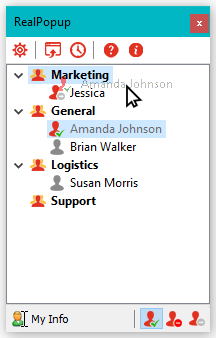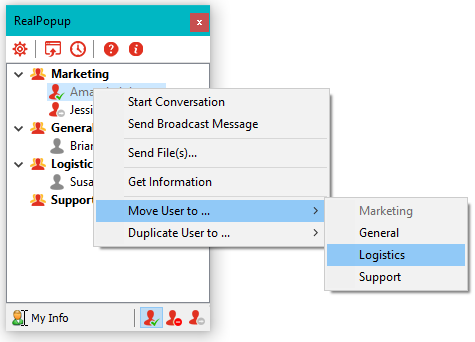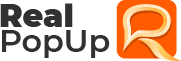User Groups Operations.
User Groups management is very instrumental for effective communication and easily finding the right users in a hassle-free manner. The right practices of user group management certainly make your life easy while using RealPopup.
When you launch RealPopup for the first time, it shows only one General group unless you start managing your users by creating new groups and placing the users in their right groups. However, all the ungrouped users are placed under this General Group.
The user group context menu provides many useful options for effectively managing user groups. You can open the user group context menu by right-clicking the name of any group:
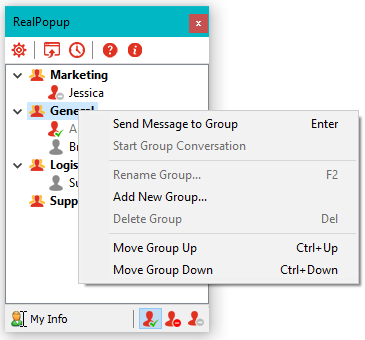
- Add New Group: This option allows you to add a new user group in your list. You have to just enter the name of your new user group in the dialog box and press ok to confirm the creation of a new user group.
- Rename Group: This option allows you to rename the existing user group in your list. You have to right-click the existing group you want to rename and select this option to open a rename dialog box. Just enter the new name of your selected user group and press ok to rename it.
- Delete Group: This option allows you to delete the existing user group in your list. You have to right-click the existing group you want to delete and select this option to open a delete user group dialog box. Just press OK to confirm the deletion of your user group. However, you can only delete empty user groups.
- Move Group Up/Move Group Down: This option allows you to move the group up or down in the list. You can also use CTRL+UP/CTRL+DOWN keyboard shortcuts to move the selected group to up or down position in the list.
Moving Users between Groups
You can move users between the groups to place them in their right groups by using the following two methods:
- You can drag the user name and drop onto their destination user group. This drag and drop action moves the clicked user to their new user group.
- The ‘move user to’ option of the user context menu provides the second method of moving the users between different groups. Right-click the user you want to move to open the user context menu. Now, hold your mouse over "Move User to.." option, proceeding to select the destination user group by clicking it.