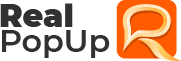How To Create Group Chat Over LAN?
Simultaneous sharing of information with multiple users is known as group conversation. You can engage in group chat by adding users to your existing message dialog. The following steps let you know how to add multiple users to a conversation:
- Click the Invite button
 located on the toolbar of your conversation window.
located on the toolbar of your conversation window. - Clicking on the invite button as described in the first step opens the Invite Users dialog box with the list of users you can add to your existing conversation. Simply check the user names you want to add to your existing conversation and proceed on to click Add.
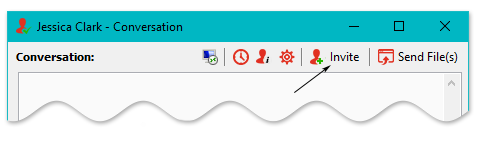
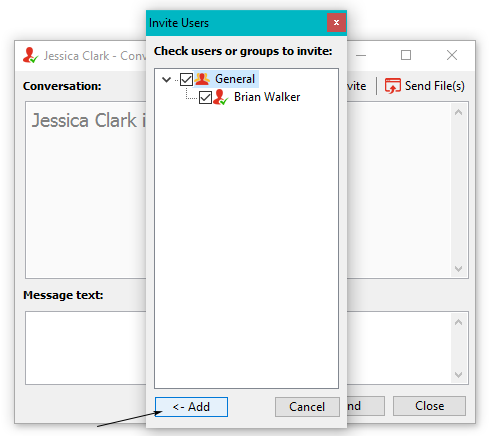
You can also start a group conversation by right-clicking specific group and selecting the option of Start Group Conversation. This can be more useful and convenient option when you want to share information with users related to specific teams or production line.
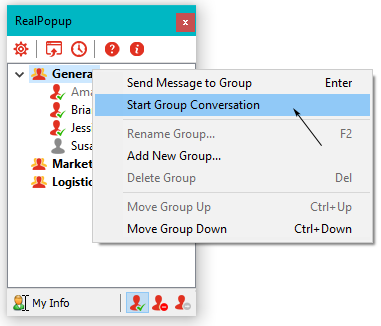
The following picture shows the conversation window of a group conversation. As you can see, all the participating users in a group conversation are listed on the right side. You can click a username in the list for quickly inserting the name of the users to your Message text box.
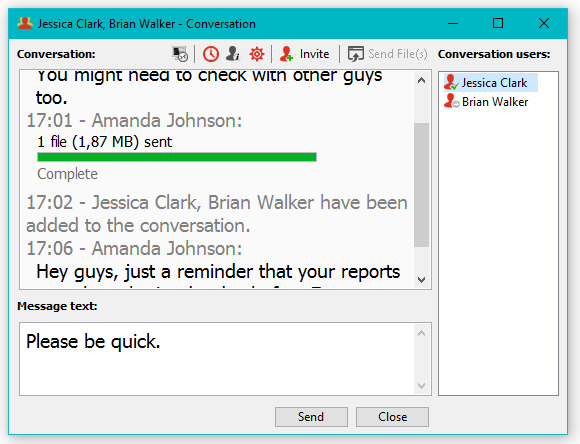
You can end this group conversation by clicking the close button on your group conversation window and accepting the Yes option of the confirmation dialog box.