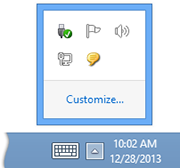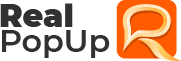Getting Started
In this section, you will learn the layout and functions of RealPopup and how it’s basic options can influence your communication channel.
Main Window
Once you open RealPopup, you will get the following window on your desktop. Let’s have a look at its elements, buttons and associated functions.
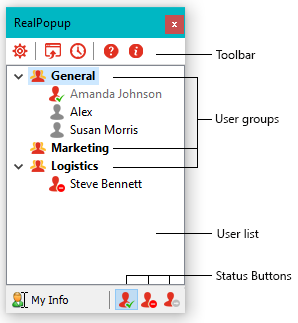
Toolbar
Just like other applications, the Toolbar of your RealPopup window contains several buttons for providing the basic features and functions of an instant messaging application.
 Settings — this button opens another dialog box of configuration Settings.
Settings — this button opens another dialog box of configuration Settings. Browse Received Files — this button opens the folder containing files that you received from other users.
Browse Received Files — this button opens the folder containing files that you received from other users. View Message History — this button launches special module of RealPopup for displaying your conversation history.
View Message History — this button launches special module of RealPopup for displaying your conversation history. Help — this button opens the help and support module.
Help — this button opens the help and support module. About — this button launches a dialog box for displaying your current licensing and application information.
About — this button launches a dialog box for displaying your current licensing and application information.
User List
Obviously, the user list area of RealPopup displays the user data of the messenger. The default listing of RealPopup shows both offline and online users, but you can change the settings to display only online users by making appropriate changes in the check box on the General tab of Settings dialog box. You can quickly Hide Offline Users by right clicking any blank space area of the user list and check the option of hiding offline users. The user list allows you to view their information and exchange messages or files with them. You can also broadcast messages to specific user groups or all users in the list. However, you cannot transfer files to offline users.
User Groups
The user groups allow you to categorize and manage the groups as per your needs and preferences. The functions of creating new user groups and listing or moving users between the groups make your life easy by imparting customized user list management.
My Info Button
This button can be used to launch the User Information configuration tab of Settings dialog box that allows you to change your user name. Thus, you can change your username appearing on the other user’s list. By default, the name of your windows account appears as your user name, but if you have specified your name in the domain settings, your full name as specified becomes the default user name.
Status Buttons
The status button of RealPopup displays your current status and allows you to change your status as per your needs and preferences.
 Online – this status indicates that you are available to other users for sharing information.
Online – this status indicates that you are available to other users for sharing information. Busy – this status indicates that you are working at the moment and shouldn’t be disturbed unless the messages or files are urgent.
Busy – this status indicates that you are working at the moment and shouldn’t be disturbed unless the messages or files are urgent. Away – this status indicates that you are away from your desk and cannot receive files or reply messages.
Away – this status indicates that you are away from your desk and cannot receive files or reply messages.
Minimizing Main Window
If you want to minimize your RealPopup messenger, you should click the Close button located on the right top corner of the main window. In case of other applications, clicking Close button exits the application, but RealPopup is only minimized to taskbar notification area so that you can still share information with other users. In simple words, you can receive messages and reply to them as well as receive or transfer files.
button located on the right top corner of the main window. In case of other applications, clicking Close button exits the application, but RealPopup is only minimized to taskbar notification area so that you can still share information with other users. In simple words, you can receive messages and reply to them as well as receive or transfer files.
Restoring Main Window
Once you minimize your RealPopup messenger to the taskbar notification area, the button as displayed in the following picture is always displayed in the taskbar unless you change this default setting. Clicking this button restores the main window of RealPopup and brings it to the foreground.

Use the following steps to restore RealPopup window from the taskbar notification.
- Click the taskbar notification icon to show hidden icons.
- Right-click the RealPopup icon shown by the taskbar notification icon and select the Restore option to restore main window of RealPopup.
- You can also use hot key combinations stored in the Hot Keys tab of Settings dialog box. The default keyboard shortcut for restoring RealPopup main window is CTRL+SHIFT+S.