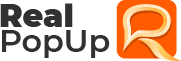Sending files via LAN network
Use the following steps to transfer one or more files to a user in your list:
- If you have minimized your messenger to the notification area, restore RealPopup to open its main window.
- Find the online user to whom you wish to transfer the files or folders and follow the steps to start a conversation with the user for launching the conversation window. Please note that you cannot send files or folders to users who are offline.
- Simply drag the files or folders onto the Conversation window and drop it. That's it, the file or folders will be seamlessly transferred to the user in conversation.
You can also initiate the file transfer process by dragging and dropping them onto the user name listed on the main window of the RealPopup messenger.
Receiving Files
You don't have to bother about downloading the incoming files. RealPopup seamlessly performs this job and displays the link of the download location on the Conversation window with an option to open the folder containing downloaded files.

COPYRIGHT © 2024 | REALPOPUP LAN CHAT SOFTWARE